Power Apps – How to set up start screen
2 options
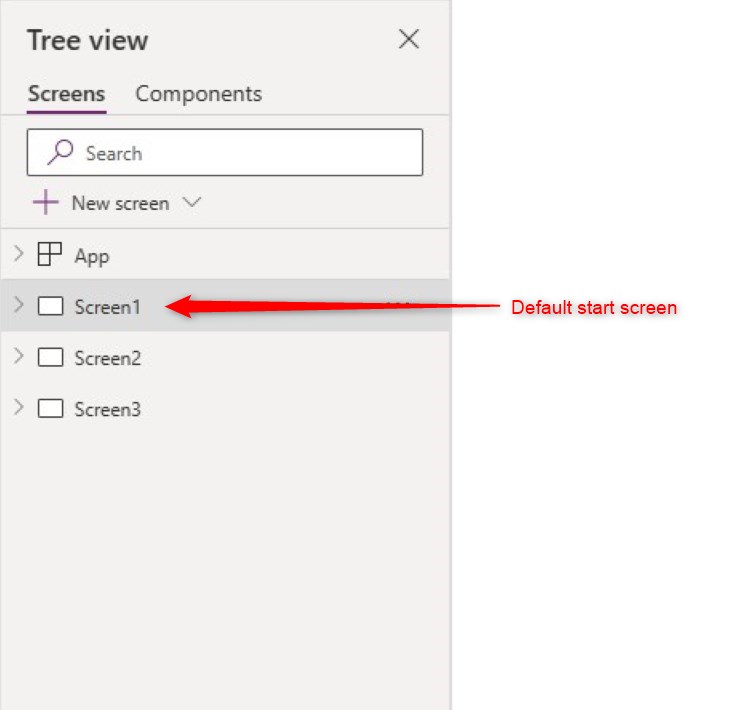
Overview:
By default, the screen that will open first when you start the app is the first screen on the Tree View.
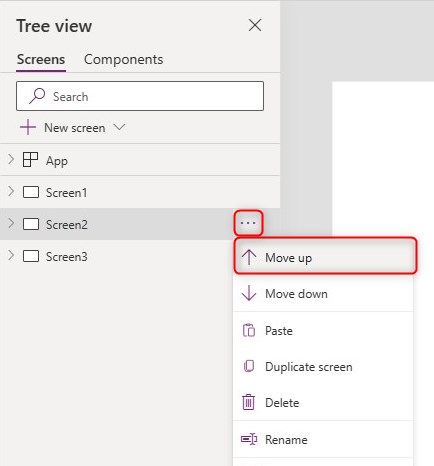
Option 1:
Move the screen that you want to be the start screen to the top by selecting the screen in the Tree View and use the Move Up button.
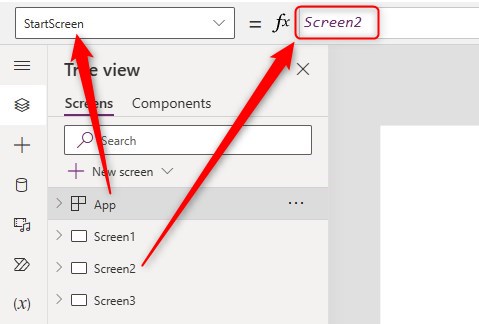
Option 2:
In the StartScreen property of App, put the intended screen name in the formula bar.
Did this article help? Let us know how we can improve. Send us a message by clicking the “Contact Us” button below.
Last Updated: Jan 15, 2024
Need expert guidance on Power Apps?