Power Apps – Know when all textbox in gallery has been filled up
3 steps
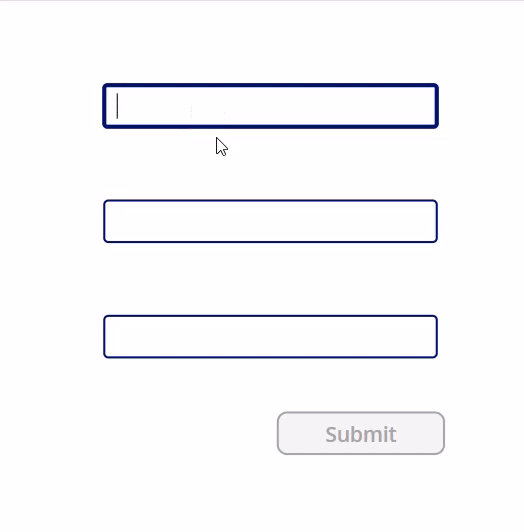
Introduction:
This article will demonstrate how to detect when all of the textbox in the gallery is filled up. These are useful for validation and for required fields in a form. In this example, we will disable a button when not all of the textboxes inside a gallery has been filled up yet.
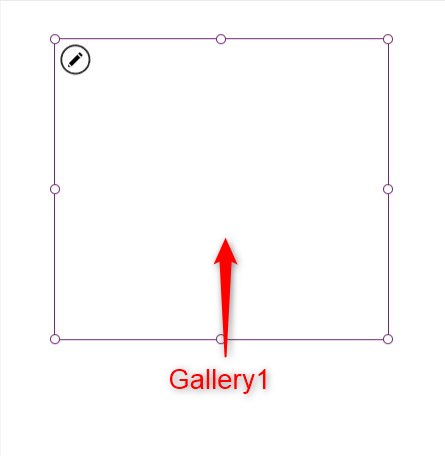
Step 1:
Insert a blank vertical gallery named Gallery1. Change the following properties:
Items property
Sequence(3)TemplateSize property
100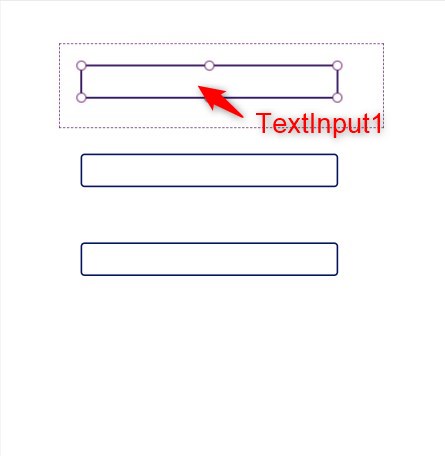
Step 2:
Insert a text input named TextInput1 inside Gallery1. Change the following properties:
Default property
""
Step 3:
Insert a button named Button1. Change the following properties:
Text property
"Submit"DisplayMode property
If(IsEmpty(Filter(Gallery1.AllItems,IsBlank(TextInput1.Text))),
DisplayMode.Edit,
DisplayMode.Disabled
)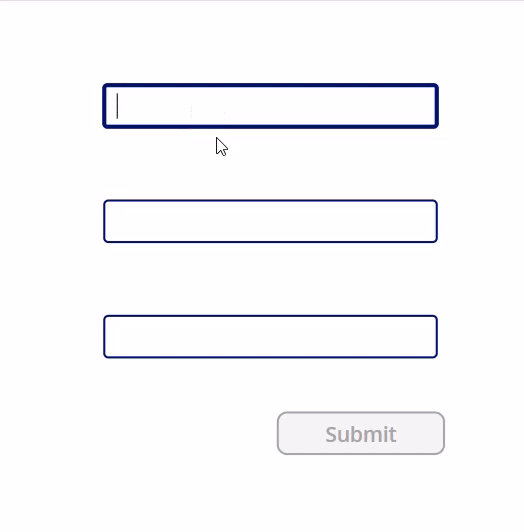
Conclusion:
To test it out, activate play mode. Write down some text in the textboxes inside the gallery. You will notice that the submit button will be disabled until all of the textboxes are filled up.
Did this article help? Let us know how we can improve. Send us a message by clicking the “Contact Us” button below.
Article last updated on June 04, 2024
Need expert guidance on Power Apps?