Power Automate – Do not run flows at the same time
4 steps
Overview
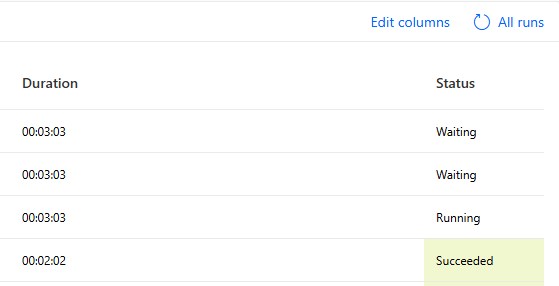
By default, flows will trigger whether the previous flows have finished their run or not. There are times where a flow should wait for the previous runs to finish before starting. For example, you do not want a flow that creates items in a SharePoint list run concurrently if you want the item ID to follow a certain order. Follow these steps to make the flow wait their turns when running.
Step 1: Select Trigger
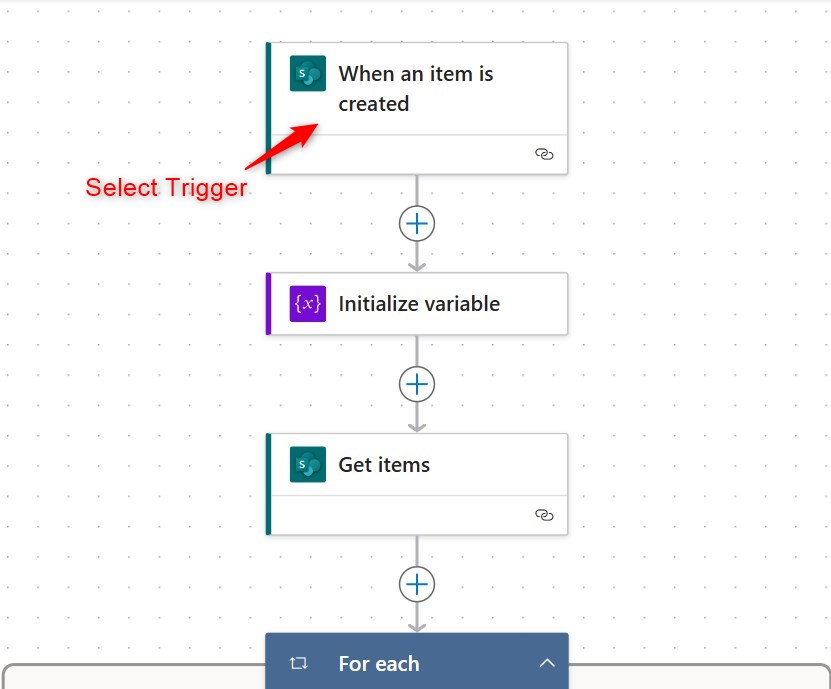
Step 1:
Inside your flow, select your trigger (it’s always the first box).
Step 2: Settings Tab
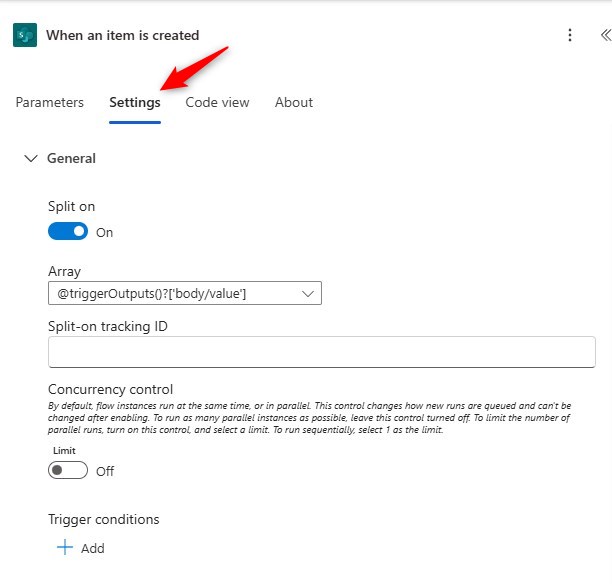
Step 2:
On the action configuration pane, Click on the ‘Settings’ tab
Step 3: Concurrency Control
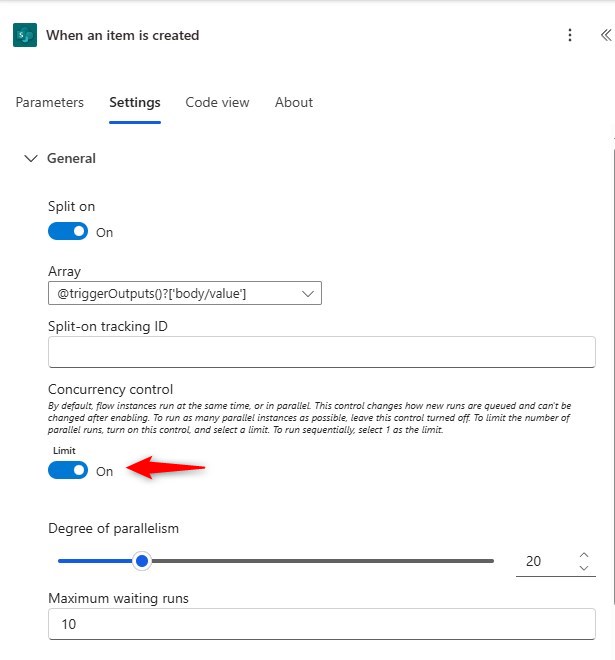
Step 3:
Turn on Concurrency control
Step 4: Degree of Parallelism
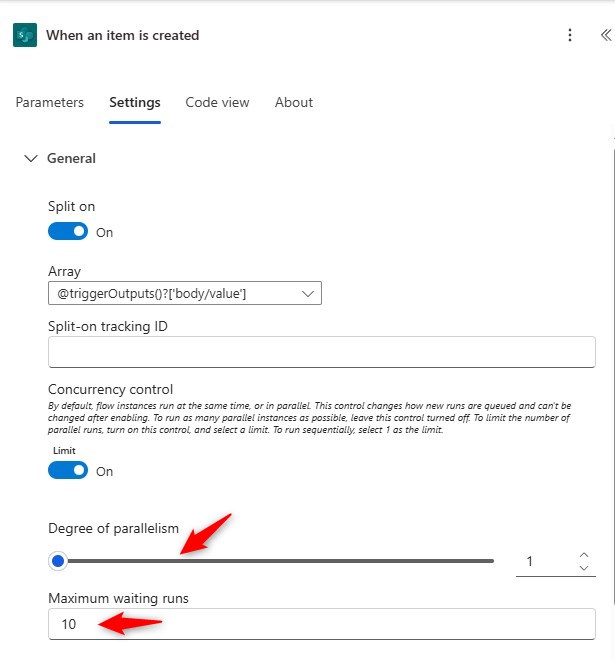
Step 4:
Set the degree of parallelism to one (1).
You can set the ‘Maximum waiting runs’ field into a higher number if you think there will be more than 10 runs that will wait at the same time.
Save your flow.
Conclusion
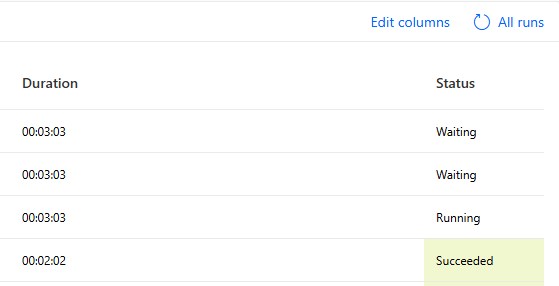
So now that in the event that your flow triggers multiple times in a short span of time, you will be assured that the runs will wait for the previous one to finish before starting itself.
Did this article help? Let us know how we can improve. Send us a message by clicking the “Contact Us” button below.
Article last updated on January 29, 2025
Need expert guidance on Power Apps?