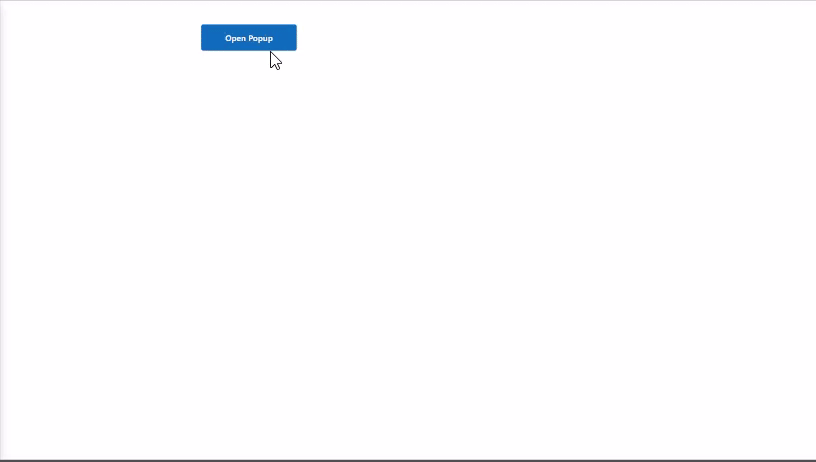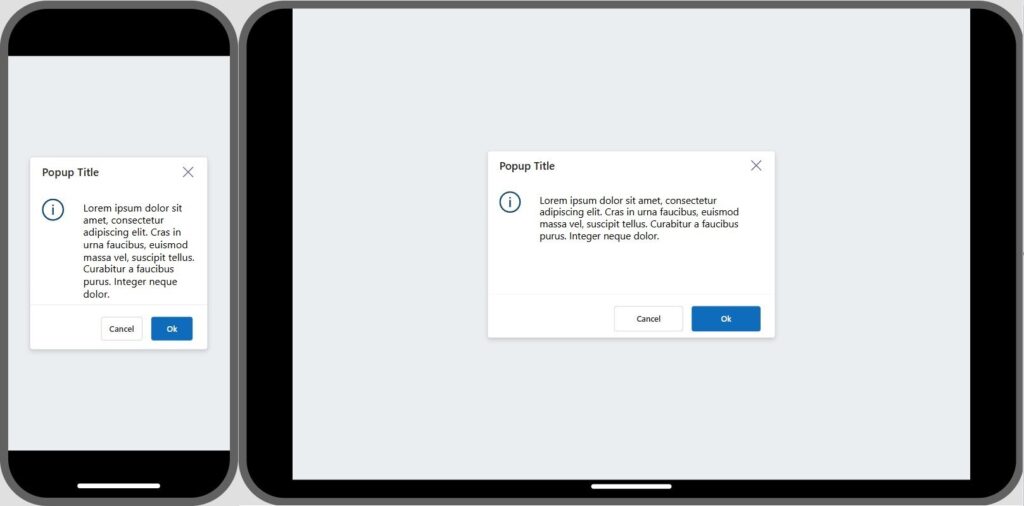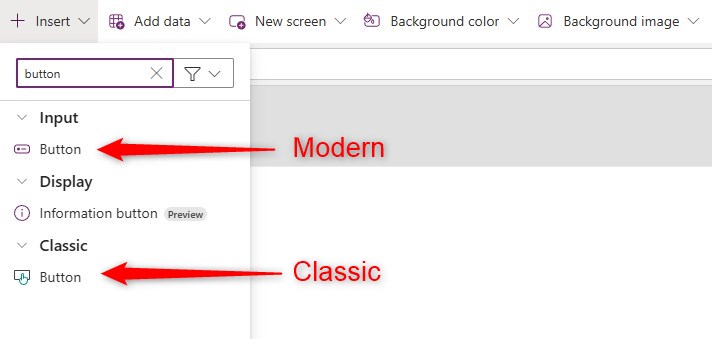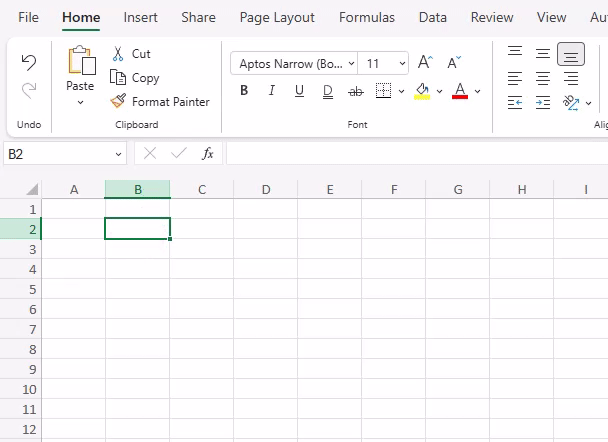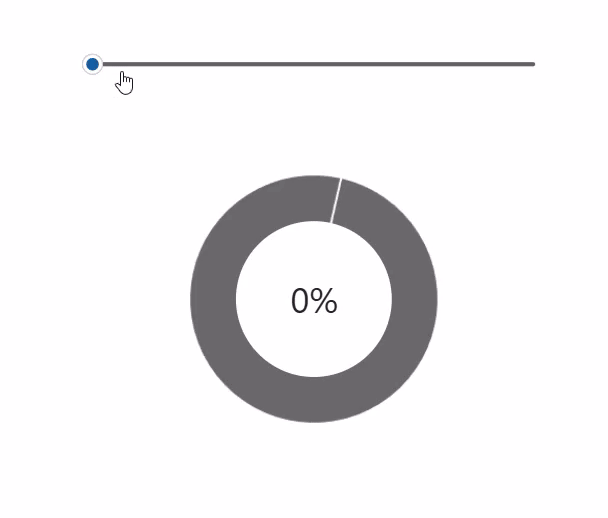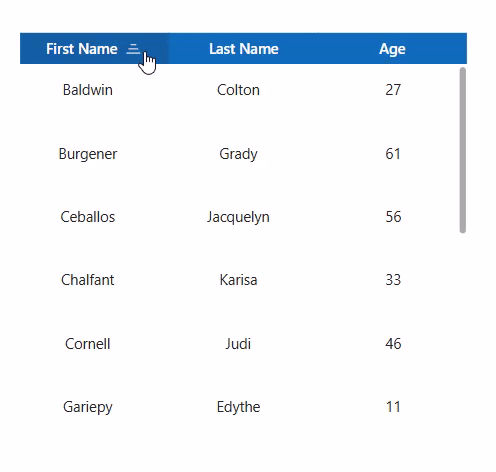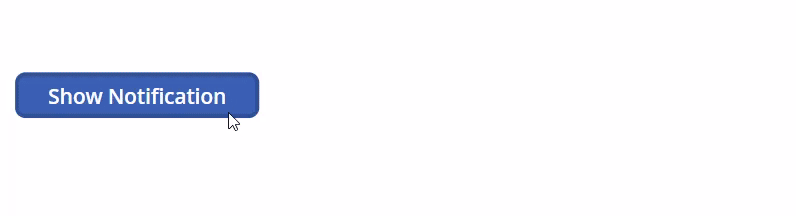Power Apps – Create a Side Panel with Sliding Animation
12 steps Overview This blueprint will show how to create a side panel/ popup with a slight sliding animation when opening. We will create a side panel with dummy content and buttons, but you can replace them with what you need, like textboxes or calculations. Step 1: Insert the open popup button Step 2: Timer […]
Power Apps – Create a Side Panel with Sliding Animation Read More »